photoshop utility tools
Photoshop provides a number of utility tools like hand tool, rotate view tool, zoom tool, foreground nad background color swatches, switch foreground and background colors, quick mask mode and change screen mode. Lets have a look at each of them.
Hand Tool
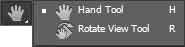
Photoshop hand tool is a helpful tool which allows you to scroll the document if it's larger than the screen. You can click and drag the object to scroll through the document horizontally and vertically.
Options
The options for hand tool are listed below.
- Scroll All Windows - scrolls all open document windows with hand tool selected when scrolling through one of the document.
- Actual Pixels - magnifies the document in a ratio of 1:1 displaying the original scale of the document.
- Fit Screen - magnifies the document to fit the window.
- Fill Screen - magnifies the document to fill the screen.
- Print Size - magnifies the document to original printing size.
Zoom Tool

Zoom tool is another tool that you can use to magnify the document.
Options
The options include actual pixels, fit screen, fill screen and print size as well as some more options which are stated below.
- Zoom In - allows you to zoom in.
- Zoom Out - allows you to zoom out.
- Resize Windows to Fit - resizes window when zooming.
- Zoom All Windows - zooms all open document windows.
- Scrubby Zoom - enables drag to zoom functionality.
Foreground and Background Swatches

Photoshop allows you to quickly load foreground and background colors using the color swatches in the toolbar. The top color swatch displays the active foreground color while the bottom color swatch displays the active background color. You can click on the curve line with arrow on both ends to switch the foreground and background colors. To load different color on the swatches, click on one of the color swatches and select the color from the color box or pick any color by clicking on the document area and hit Enter or click OK.
Quick Mask Mode

Quick mask mode allows you to make selections for further actions quickly and easily. You can make a selection first with one of the selection tool and refine it using brush tool on quick mask mode. Click on the quick mask mode tool again to release the mask and view the selection for further action.
You can also select the quick mask mode first and then use brush tool, text tool or shape tool to make selections. Finally, add a layer mask on the active layer and you'll find the subject within the selection is only visible.
Change Screen Mode
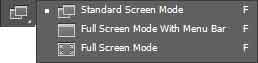
This option allows you to toggle between standard screen, full screen with menu bar and full screen mode as per your preference.
Leave a comment