photoshop marquee tools
Marquee tools are the easiest ones to understand and use in photoshop since we unknowingly use them in most of the applications to select things. In some applications the selection area is visible while in some others it can't be seen.
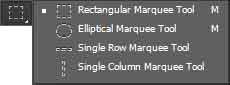
The options on the options bar are common for all the marquee tools.

- Tool Preset - Displays a list of predefined presets for the tool selected.
- New Selection - allows you to make a new selection everytime you click on the document area.
- Add to Selection - allows you to add another selection area to the existing one. Creates a new selection if no selection is made prior to selecting it.
- Subtract From Selection - allows you to subtract new selection area from the existing one. Creates a new selection if no selection is made prior to selecting it.
- Intersect With Selection - allows you to redefine the selection area by preserving only the intersected region of the selection while removing other selection areas. Creates a new selection if no selection is made prior to selecting it.
- Feather - allows you to smoothen the edges of the selected document. Appears rounded at the corners. You cannot change the feather value of a selection area from the options bar once the selection is made. You'll need to right click on the selection area and select feather from there instead.
- Anti-alias - allows you to keep the edges of the selection smooth.
- Selection Style - allows you to define the behavior of the marquee tool. You can set to make selection in a fixed size or ratio or set it to normal to make selection without any constraints.
- Width - defines the width size or ratio of the selection to be made if the style is not set to normal.
- Height - defines the height size or ratio of the selection to be made if the style is not set to normal.
- Refine Edge - allows you to further refine your selection edges. Allows you to redefine the radius, assits you in edge detection, allows you to smoothen the edges, add contrast to the edges for a clear view, allows you to shift edges inward or outward, remove color fringes and allows you to define how you want the output be displayed in the document either as a selection, or a layer mask, a new layer or a new document.
How to use the marquee tool ?
As said earlier, using the marquee tool is very easy. Click your mouse and drag it over the object you want to select and you are done. You can then play with the options on the options bar for a better result.
Hold the SHIFT key on your keyboard and make selection if you want a perfect square or a perfect circle while you are working on the normal selection style.
Learn Photoshop Marquee Tools By Watching Video
Copyright © 2017 - 2024 | All rights reserved.
Leave a comment